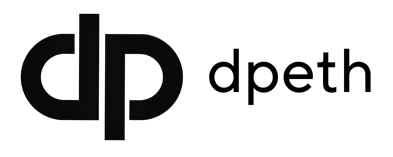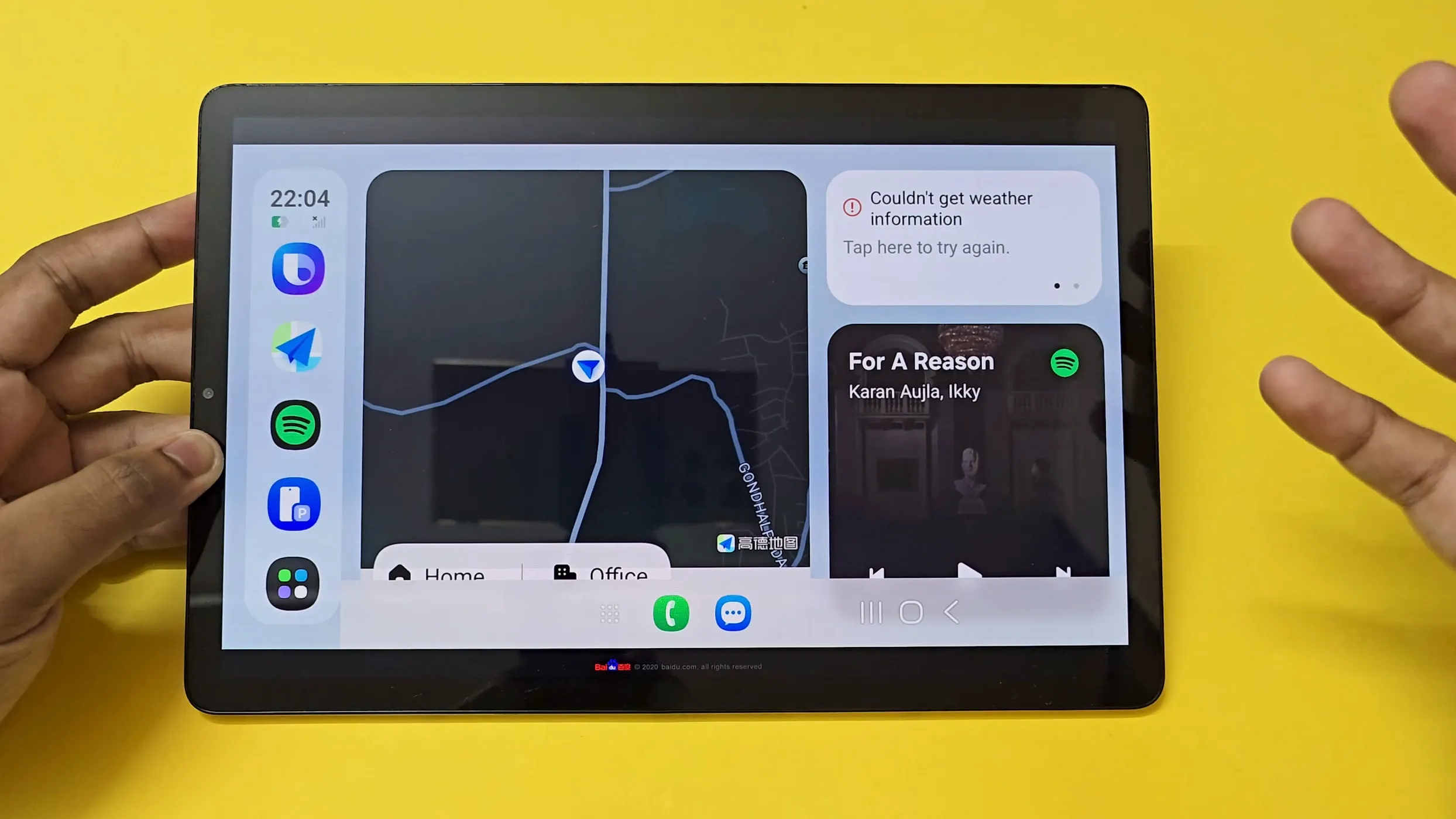If you’ve ever wished Android Auto could do just a bit more, Samsung quietly has something up its sleeve: Samsung Auto + DeX. It blends the familiar, driver-friendly interface of Android Auto with the power of Samsung DeX’s desktop-style mode. In plain English? You get a slick, full-screen Galaxy experience right on your car’s display.
The catch: Samsung only rolled it out in China. The good news: with a few simple downloads you can run Samsung Auto + DeX APK on your own Galaxy device anywhere in the world. Here’s how I (and plenty of other Galaxy fans) are doing it.

What You’re Actually Getting
Think of Samsung Auto + DeX as Android Auto on steroids. Instead of just mirroring basic apps, it gives you:
- A desktop-like interface with multitasking.
- Access to your favorite Galaxy apps on your car’s head unit.
- Compatibility with over 8,500 vehicles across 100+ brands.
It’s basically your phone’s power and apps, but optimized for the road.
What You’ll Need Before You Start
- A Galaxy phone on One UI 7.
- The Samsung Auto APK + Carlife+ component (thanks to Galaxy Techie for hosting).
- On your car’s side: the Baidu CarLife+ Receiver App installed on the head unit (or any Android device you’re using as the receiver).
- A 2.4 GHz Wi-Fi hotspot and Bluetooth for pairing.
Step by Step: Installing Samsung Auto + DeX
Download : Google Drive
1. Turn on Force Desktop Mode on your Galaxy
Head to Settings > Developer Options, flip on “Force Desktop Mode,” and restart your phone.
2. Grab the APKs and install on your phone
Download the Samsung Auto APK and Carlife+ component from a trusted link. Install both on your primary Galaxy device.
3. Get the receiver ready
On your car’s head unit (or a secondary Android device), install the Baidu CarLife+ Receiver App. This is the “bridge” that lets your phone talk to your car screen.
4. Pair and connect
Pair your phone and receiver via Bluetooth. Then hook your Galaxy phone to the Wi-Fi hotspot of your mirroring device (2.4 GHz recommended). When prompted, grant all the permissions.
In a few seconds, you’ll see the Samsung Auto + DeX interface pop up on your car’s display and you’re off.
Pro Tips for a Smoother Ride
- Use a solid USB cable if your car supports wired connections.
- Keep your phone’s One UI up to date for fewer bugs.
- If the screen looks off, adjust the resolution/scaling in DeX settings.
- Experiencing lag? Try a stronger Wi-Fi hotspot or wired link.
Why It’s Worth the Effort
Once you see Samsung Auto + DeX running, it’s hard to go back. You’re not stuck with the same old Android Auto tiles you’re basically running a mini desktop right in your car. Perfect for power users, road warriors, or anyone who wants more flexibility.
Wrapping Up
With just a few tweaks, Samsung Auto + DeX turns your car’s screen into a full-blown Galaxy workspace. It’s fast, surprisingly easy, and makes Android Auto feel old-school.
This isn’t just another car app it’s the future of in-car productivity for Galaxy users.