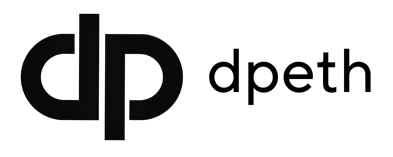So, you’re thinking about giving your Redmi Note 9 Pro, POCO M2 Pro, or another Mi-atoll device a fresh new vibe? OriginOS 5 might just be the makeover your phone needs.
It’s a beautiful custom ROM ported from the IQOO Neo 6 SE and thanks to the hard work of @darksky4you, you can now enjoy this sleek experience on your Xiaomi device.
In this guide, I will walk you through how to install OriginOS 5 Basesd on Android 14 in a way that’s simple, clear, and won’t make your head spin.
First, What’s So Special About OriginOS 5?
OriginOS 5 is all about smooth visuals and smart AI features. Think beautiful animations, clean layouts, AI-powered suggestions, and wallpapers that pop with depth. There’s even something called Atomic Island, which is kind of like Dynamic Island on iPhones it reacts to what you copy and helps you get to stuff faster.
Everything feels a little more premium rom how the screen transitions work to how you interact with notifications and widgets. It’s not just a new look, it’s a whole new vibe.

Can You Install This On Your Phone?
If you’ve got one of the following phones, then yep you’re good to go:
- Redmi Note 9 Pro
- POCO M2 Pro
- Redmi Note 9 Pro Max
- Redmi Note 9S
- Redmi Note 10 Lite
These are all part of the Mi-atoll family, and the ROM was built just for them.
What You’ll Need Before You Start
Before you dive in, make sure you’ve got the ROM ZIP file downloaded (it’s pretty big — over 4GB), and that your phone has OrangeFox Recovery installed. You’ll also want to back up your data because this will wipe your phone clean.
Alright, Let’s Flash OriginOS 5
Here’s how you get it running on your device:
- First, boot into your custom recovery — OrangeFox is ideal.
- Once you’re in recovery, wipe your cache, dalvik, system, and data (don’t wipe internal storage if your ROM file is there).
- Flash the OriginOS 5 ZIP file. If it’s too big for your storage, you can sideload it via ADB or use USB OTG.
- After flashing, format your data — this is important to avoid boot issues.
- Reboot and give it a few minutes. The first boot always takes a bit longer.
Boom! You’re now running OriginOS 5.
A Few Things to Keep in Mind
- Don’t panic if things feel a little laggy at first give the ROM a full 24 hours to settle. It gets better.
- If you want to transfer files to your phone, turn on MTP from Developer Settings.
- The default camera might act up on certain modes. You can switch between modes or use GCam for a smoother experience.
- open the camera at least once after rebooting before using the flashlight it fixes a common issue.
- It uses Katyusha Kernel r8.0 Akeno,which is known to be stable for daily use.

Are There Any Bugs?
Like with most custom ROMs, nothing’s 100% perfect. Some camera features might not work due to kernel limits, and a few small bugs can pop up here and there. But overall, it’s stable and totally usable as a daily driver for most people.
Final Thoughts
If you’re tired of MIUI and want something that looks modern, runs smooth, and feels premium, OriginOS 5 is a great choice. The port is surprisingly solid, considering it’s built for a completely different phone. Big shoutout to @darksky4you for making this happen.
Whether you’re flashing ROMs for fun or just want your phone to feel new again, this one’s definitely worth a try.